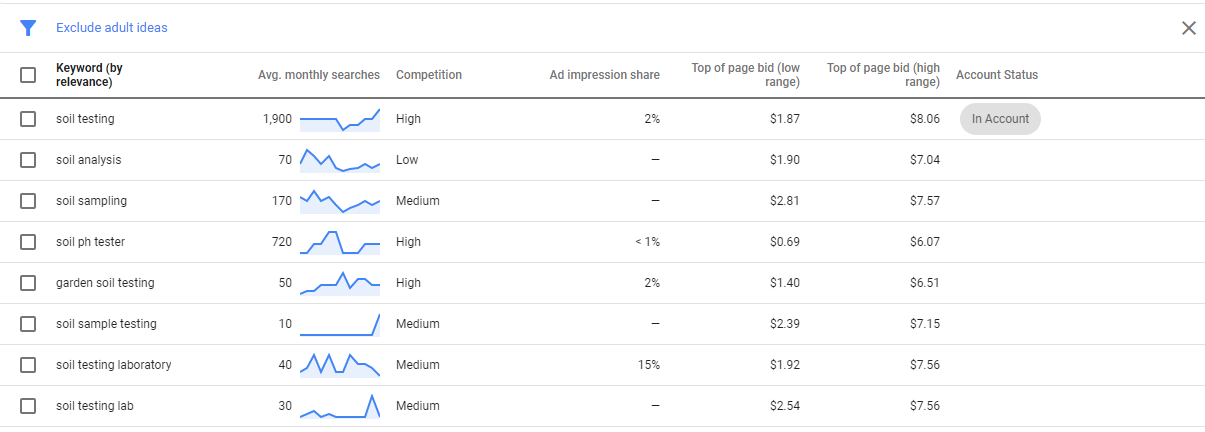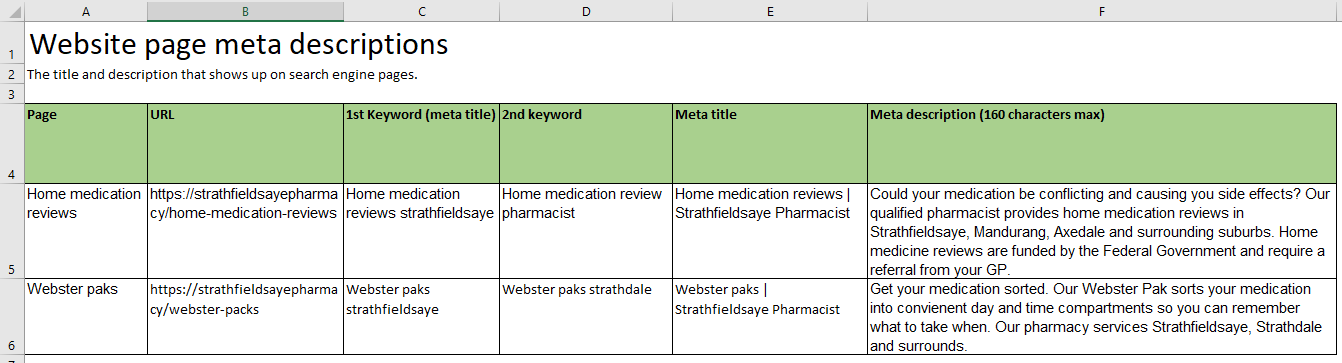SEO 101: What is a keyword?
Have you ever heard some marketing person mention these mysterious things called keywords? What exactly is a keyword anyway?
In an SEO context, a keyword refers to what people type in to search engines (such as Google) to find your business. For example, if you’re a photographer, people might type in “family portrait photographer Warragul” or “family photographers near me”.
It is important to understand what keywords your customers might use to find you. Then, you need to help Google understand that your site matches what customers are looking for and can provide them with valuable information. Finally, you need to show Google that your site has authority and trust in this area.
Speak the same language as your customer
It is a good philosophy to be speaking the same language as your customer. Think like a customer, they might not speak in the same terms you do. For instance, there is no point a photographer using the specifications of their camera as keywords, that is more likely to attract someone looking to buy a camera rather than someone looking to buy a family photo shoot.
So, how to figure out what keywords customers are using to find you? There are several ways to do this. You could talk to some of your customers personally about what terms they might use to find your service. Another option is to do some online research.
Reverse engineer search
Think like a customer, perform a google search for your service. Then look at what other searches google suggests. For instance, if I type “hairdresser Bendigo” I get the following results down the bottom on the page.
This gives me heaps of ideas of the type of information clients might want to know about my business and keywords they might use. It also seems to indicate that there is some demand for online bookings, businesses open Sunday and mobile hairdressers.
AdWords keyword planner
Another place to look for keyword ideas is using the AdWords Keyword Planner tool. AdWords is a pay per click advertising service run by Google. You can access tools on this platform for free, even if you don’t have any ads running.
To access the AdWords platform, go to https://adwords.google.com and sign up for an account.
Once you are signed in, click on the spanner icon to access the tools menu. You will find the keyword planner under Planning > Keyword Planner.
Once you bring up the keyword planner screen, it will ask you to enter a keyword. You can see I have entered the keyword “soil testing”. One I hit enter, keyword planner comes up with a graph of trends.
You can also see in the top left, the location is set to “Australia”. If I wanted to, I could be more specific and set this location to Victoria or even a town. Another way to do this would be to search for “soil testing Bendigo” instead of “soil testing”.
I am going to leave this as Australia to start off with though, as I want the tool to suggest maximum ideas.
Under the trend graph, the planner shows a graph of related keywords, and the competitiveness of these keywords. Even though these metrics are theoretically for PPC (pay per click), they still give some indication of how many other people are interested in this keyword, and how competitive the search engine rankings might be.
This gives me a good idea of the kind of keywords people use when they are searching for soil testing.
So, do I have to make a page on my website for each of these keywords? Well, that brings us to our next point…
Keywords and synonyms
Google is actually smart enough to pick up synonyms (https://moz.com/ugc/what-synonyms-mean-for-seo ). If I want to make a page about soil testing, I should pick one or two main keywords to optimise the page for. If I use some of these other synonymous keywords on the page, that won’t hurt either, in fact Google and my customers will probably think I know what I’m talking about (which hopefully you do). The point is to use the keywords in a natural and valuable way.
A long time ago, people used to try and game the system by “keyword stuffing” pages. That is, repeating keywords many, many times on a page, in a way that was unnatural and not helpful to the reader. The algorithm has long since been updated and Google is no longer so easily fooled.
Google search console
One final place to look for keywords is to look at what keywords are already sending traffic to your site. This can be done using Google Search Console (formerly known as Google Webmaster Tools), a free tool from Google. If you don’t have Google Search Console, you can get it by going to https://www.google.com/webmasters/. Click sign up.
Next, you will be asked to add a site, you can do this by clicking the Add property button. Google will ask you to enter your site’s URL. Make sure to enter it exactly as it appears in your browser.
Finally, you will be asked to verify your site, this is to prove that you are the owner. The easiest site verification method is to use Google Analytics if you have that installed on your website already. You can find information on how to validate using the other methods here: https://support.google.com/webmasters/answer/35179?hl=en .
Search Analytics
Once your account is verified, you can see keyword reports. Find your keyword report by going to Search Traffic > Search Analytics on the left-hand menu.
This will take you to a report that looks like the below. By default the box Clicks will be ticked and the Dates range will be the last 28 days. I would tick all four boxes: Clicks, Impressions, CTR and Position and change the date range to Last 90 days.
What keywords are bringing you the most clicks? What pages are people landing on for these keywords? You can find this out by clicking the small grey box with the arrow that comes after the keyword. Make a note of these keywords and pages. You can even try putting these keywords back into the AdWords Keyword Planner tool to see how they compare with other keywords that you came up with.
Next try ordering your report by Impressions, then try ordering it by Position. Impressions is the number of people who saw your website on a search engine results page. Position is how you are ranking for that term on average. Finally, change the selection up the top of the report from Queries to Pages. This will show you what pages of your website are getting the most organic traffic in Google.
Bringing it all together: Time to write your keyword plan
Now you have some information about what keywords you think could bring customers to your site as well as what keywords currently are. It’s time to write out a keyword plan. Start a spreadsheet with all of the existing pages of your website in one column. In the next two columns, write two synonymous keywords that you would like this page to rank for. In the fourth column and fifth column we are going to put meta titles and meta descriptions for each of these pages.
A meta title and meta description is the text that shows up for your web page on search engine results pages. A compelling meta description should contain your keyword and compel potential customers to click through. Meta descriptions should be no longer than 320 characters. Most website content management systems will have a place in the back end where you can enter this information.
Once you are up to entering your meta descriptions in your website, try and make sure that the two keywords that you have chosen for each page are also included in your page heading, page copy, image alt tags (image descriptions) and URL.
Google local business listing
One great way to tell Google what your website is about is by signing up for a Google MyBusiness Listing. During this process, Google will ask you to select a product category for your business and link to your website. This helps build further trust with your Google as to the topic of your website. This also makes you eligible to appear in the 'local pack' that comes up at the top of search results when searching for a local business.
You can sign up for a Google Business listing by going to: https://business.google.com .
What next?
Now that Google can match customer queries to your site, the next step is proving to Google that you are more authoritative than other sites that also match these keywords. One way Google determines this is by how many links and mentions your website and brand have online. We will cover this topic in an upcoming blog post.